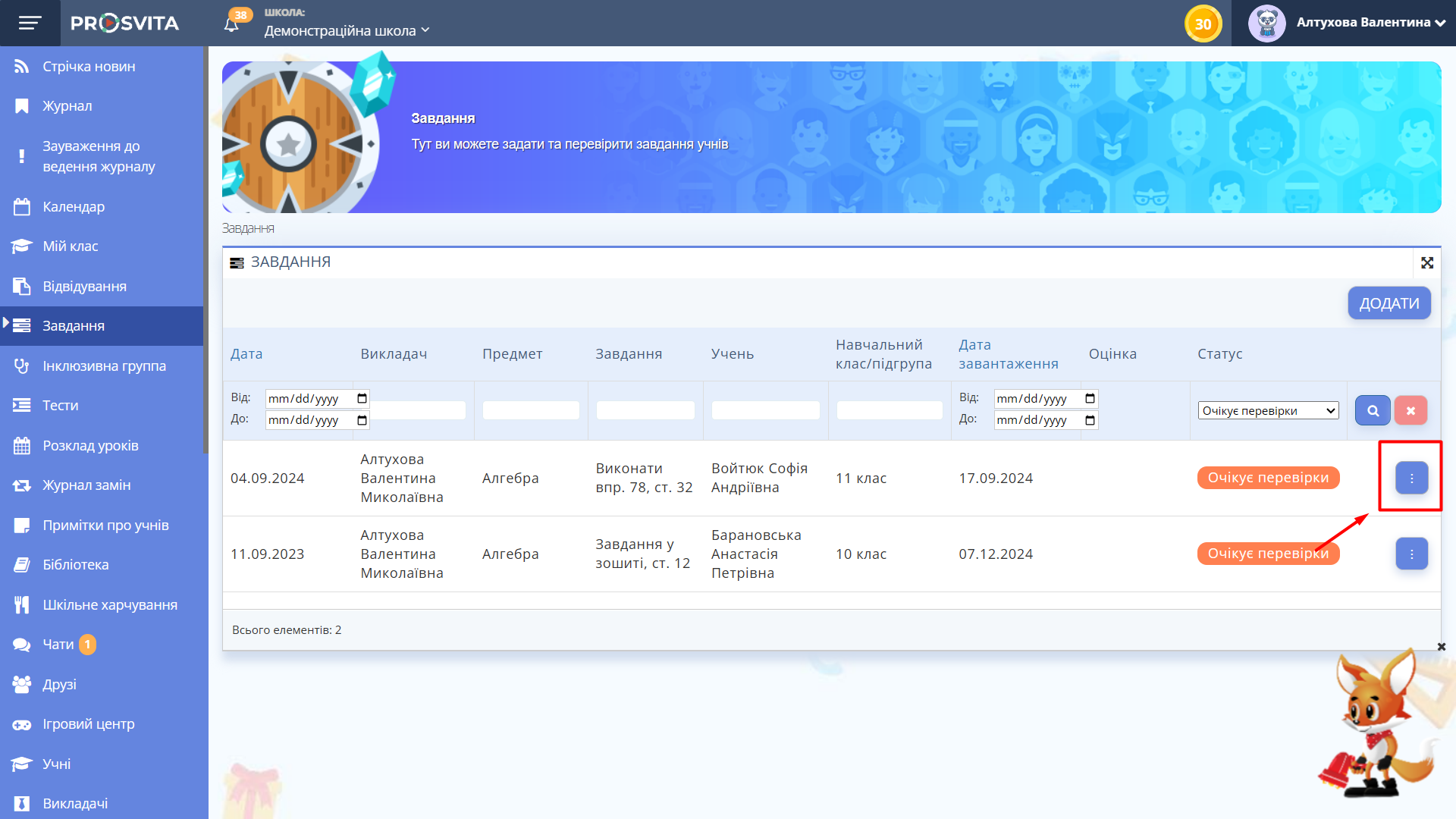Transfer Student to Another Section
Transferring a Student to Another Section¶
⚠️ Administrator, Principal, or Assistant Principal role access is required
Steps¶
-
Log in to the platform using the link.
-
Go to “Settings” → “Sections”.
-
Select the Section to which you need to transfer the student.
-
Click
 next to the Section name and select “Students”.
next to the Section name and select “Students”.
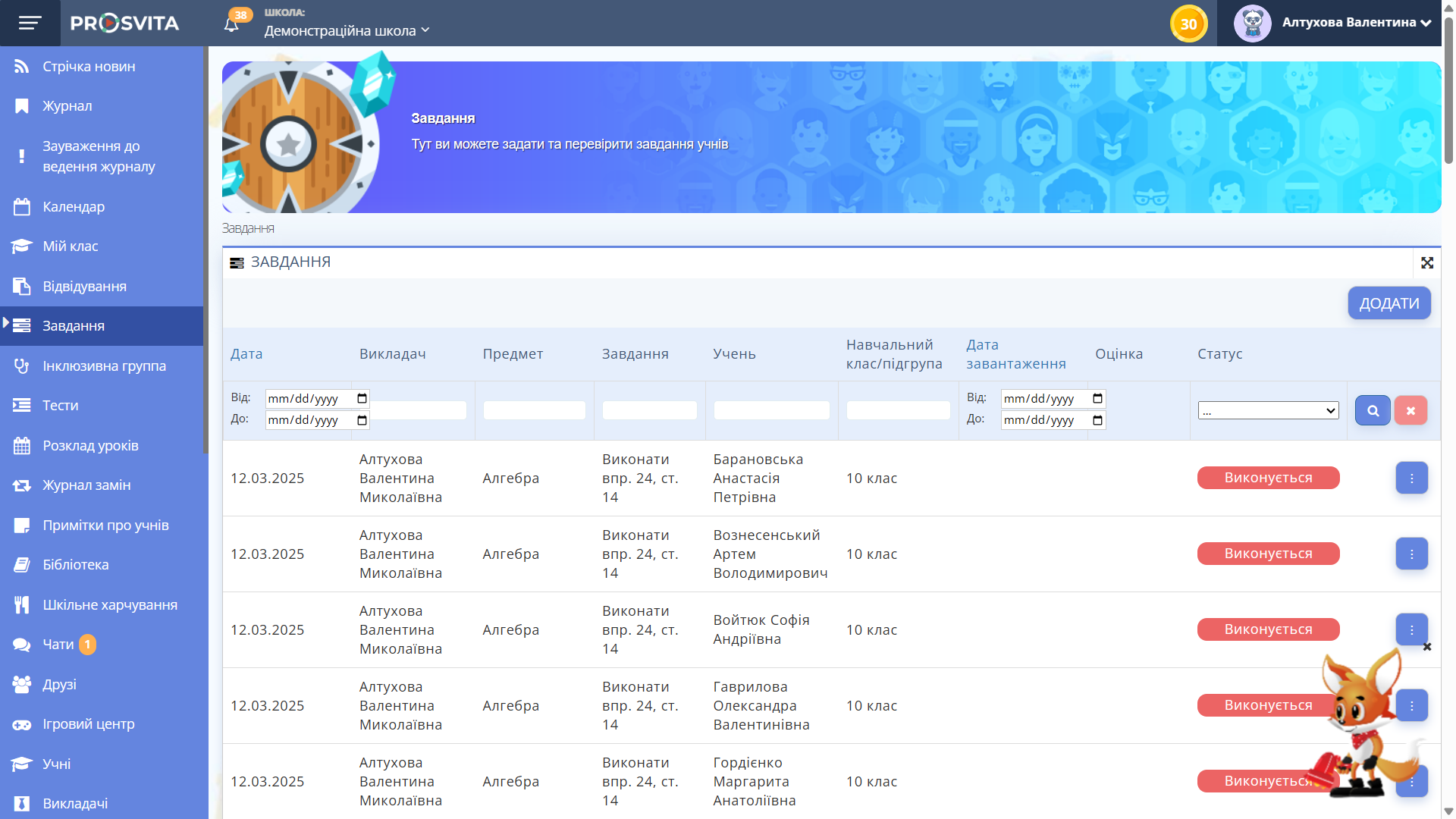
Fig. 1 — Sections list -
Click the “Add” button in the upper-right corner.
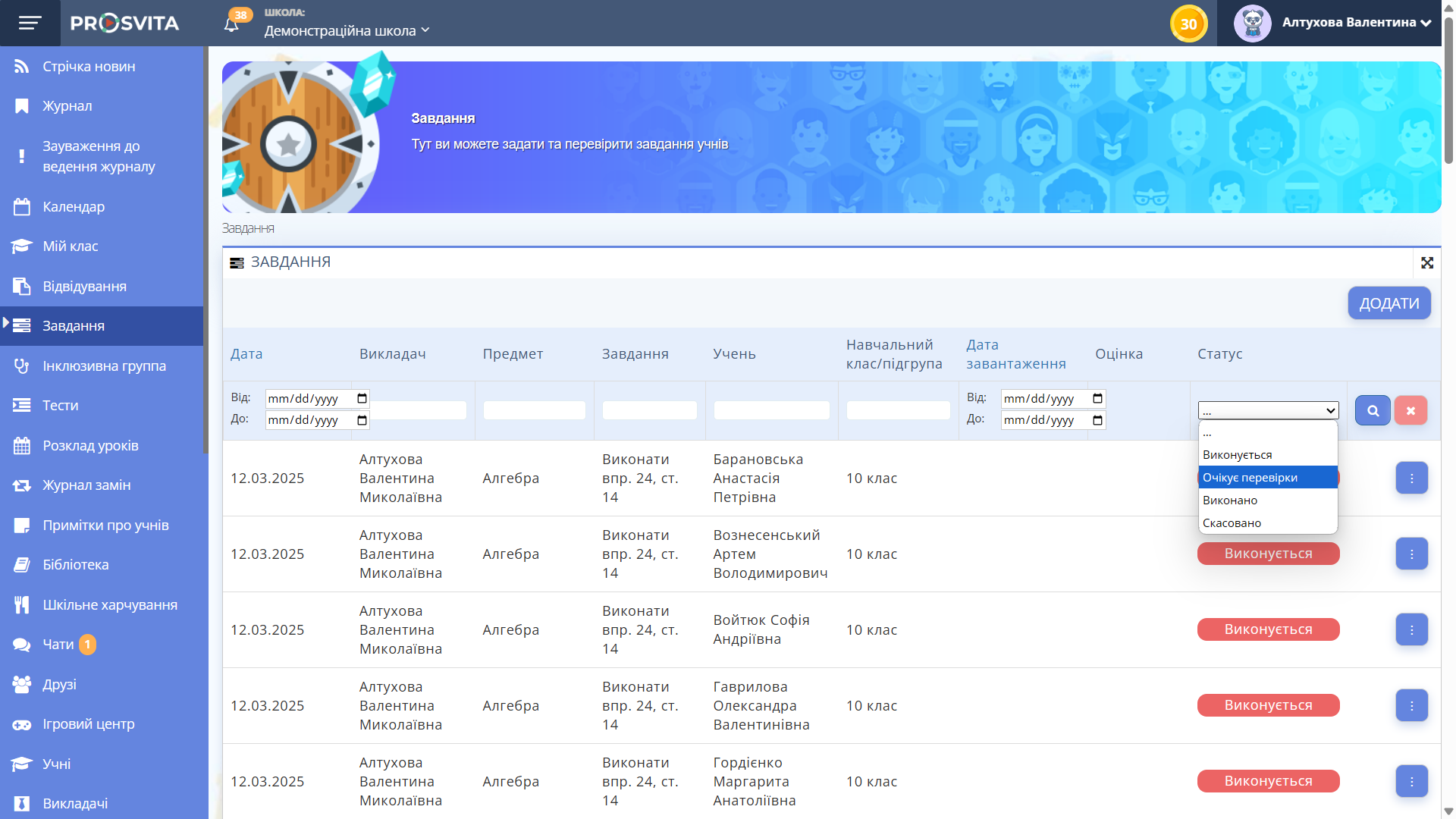
Fig. 2 — Button for adding a student to a class -
In the pop-up, enter the student’s last name, select them from the list, choose “Start Date” and click “Save”.
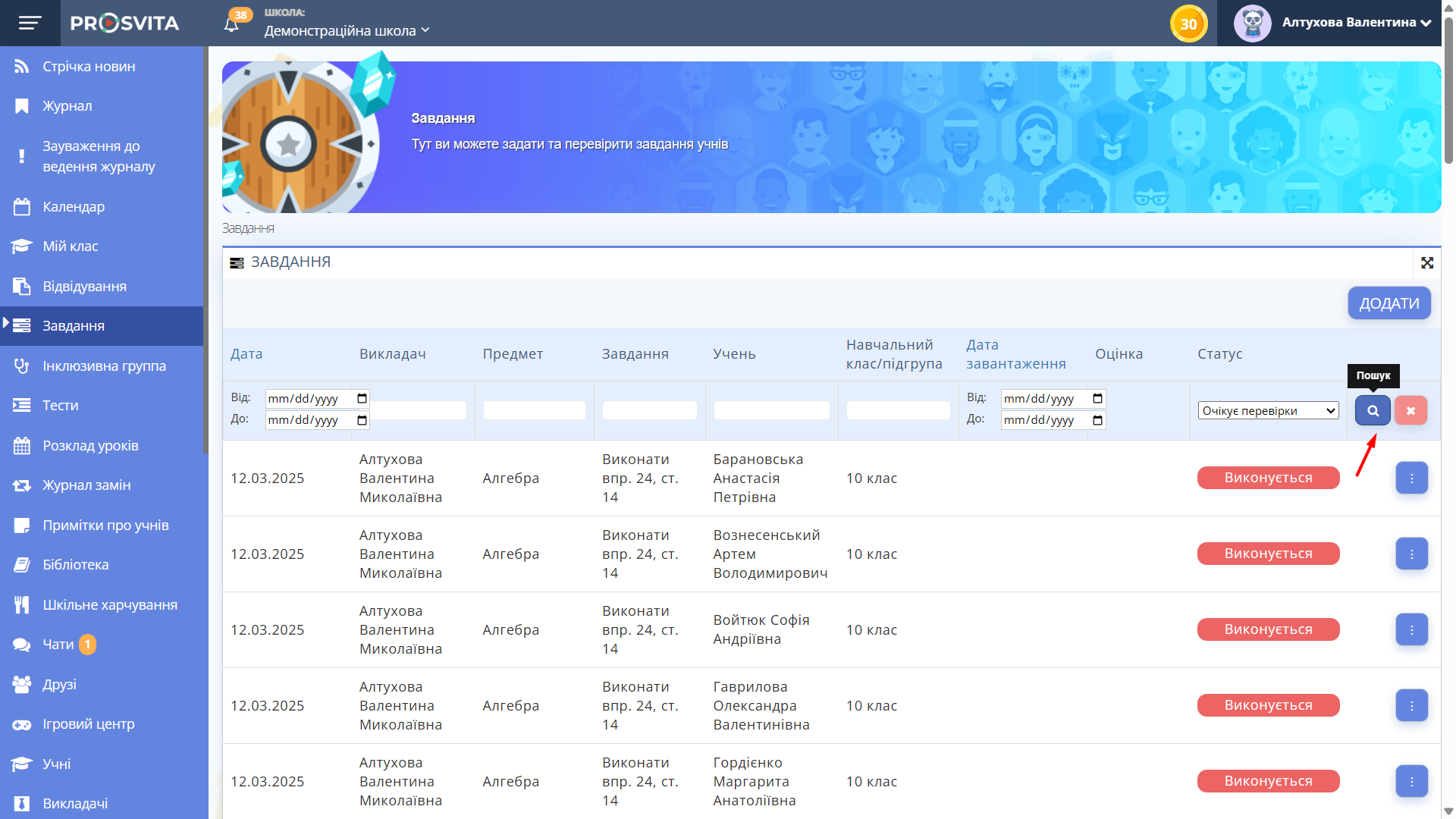
Fig. 3 — “Add student” pop-up -
Return to “Settings” → “Sections”.
-
Select the Section from which you need to withdraw the student.
-
Click
 next to the Section name and select “Students”.
next to the Section name and select “Students”.

Fig. 4 — Searching for a student to withdraw -
Find the student in the list.
-
Click
 next to their name and select “Expulsion”.
next to their name and select “Expulsion”.
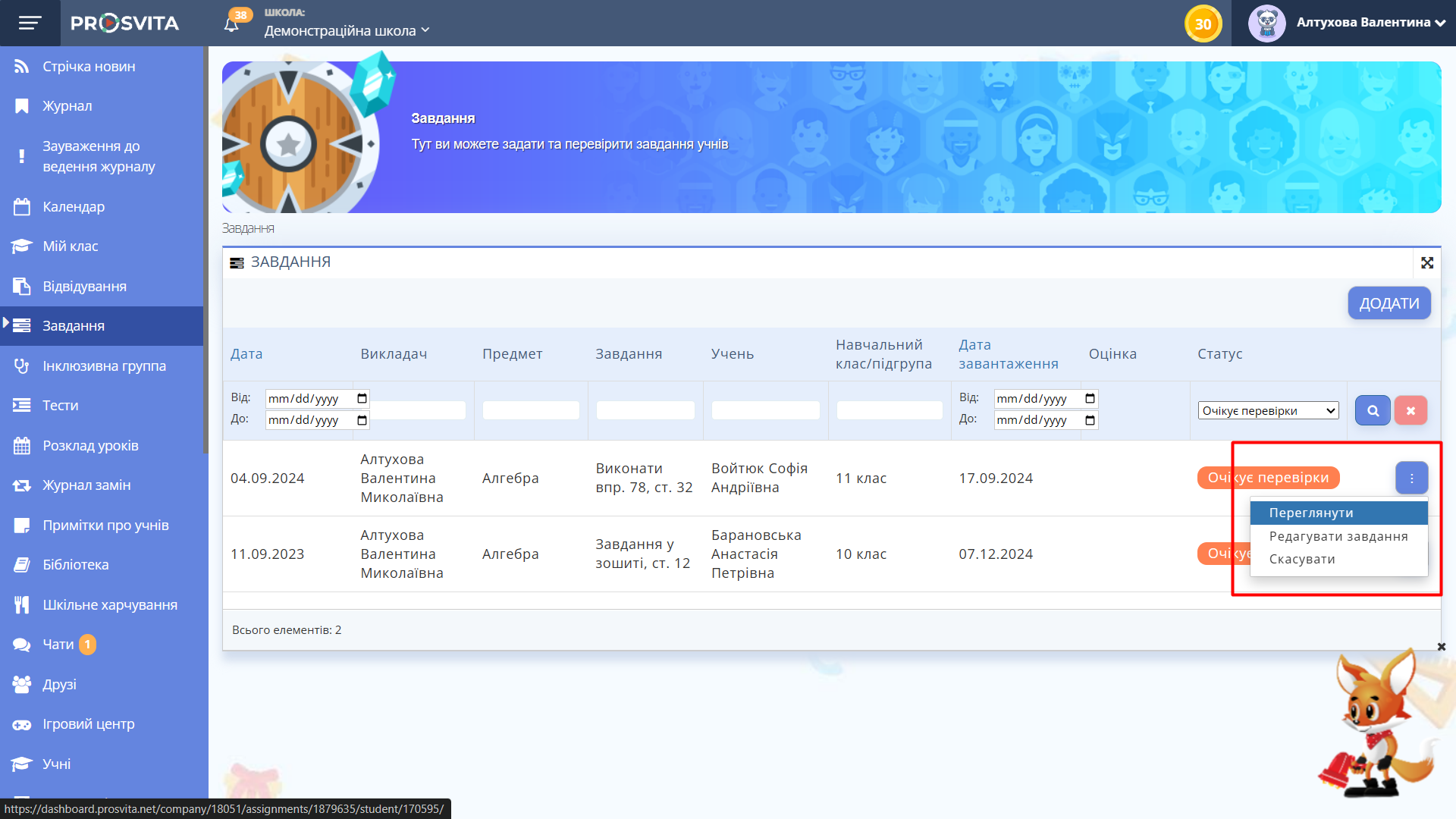
Fig. 5 — List of students and the withdraw button -
In the pop-up window, specify the date and reason for the withdrawal.
-
Make sure the student has been withdrawn from the previous Section. All their grades in the Gradebook are preserved.